First time signing in
When first using Mosaiq Go there are some simple steps required for set up. This page will guide you through that process.
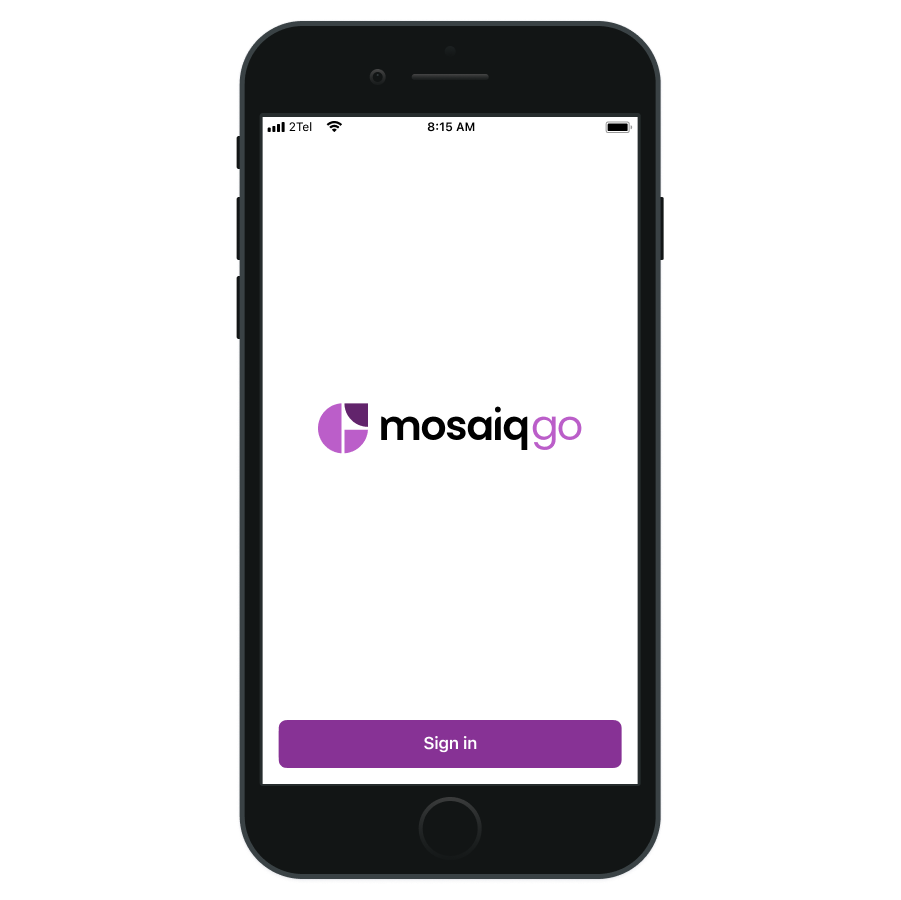
Tap Sign in once the application is launched and presented the screen above.
Phone number
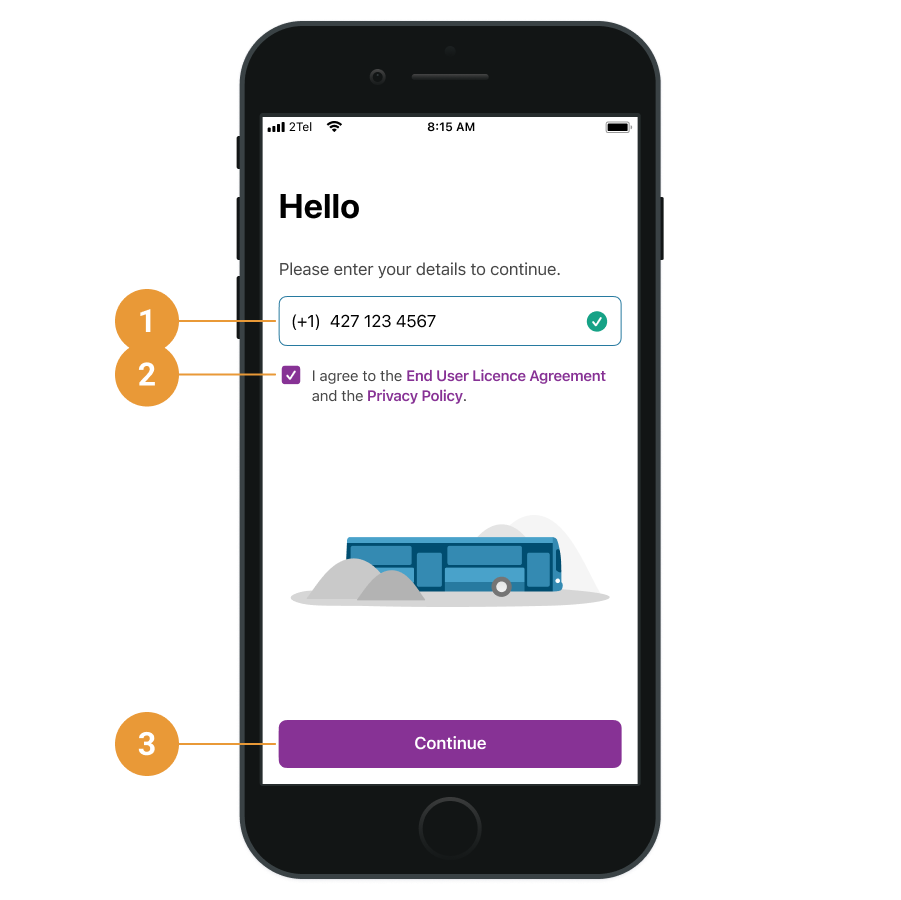
Enter the registered phone number (1)
If you agree, check the box - I agree to the End User Licence Agreement and Privacy Policy (2)
Tap Continue (3)
In order for a phone number to be registered your administrator needs to link that number to an account in Mosaiq Live.
Verification
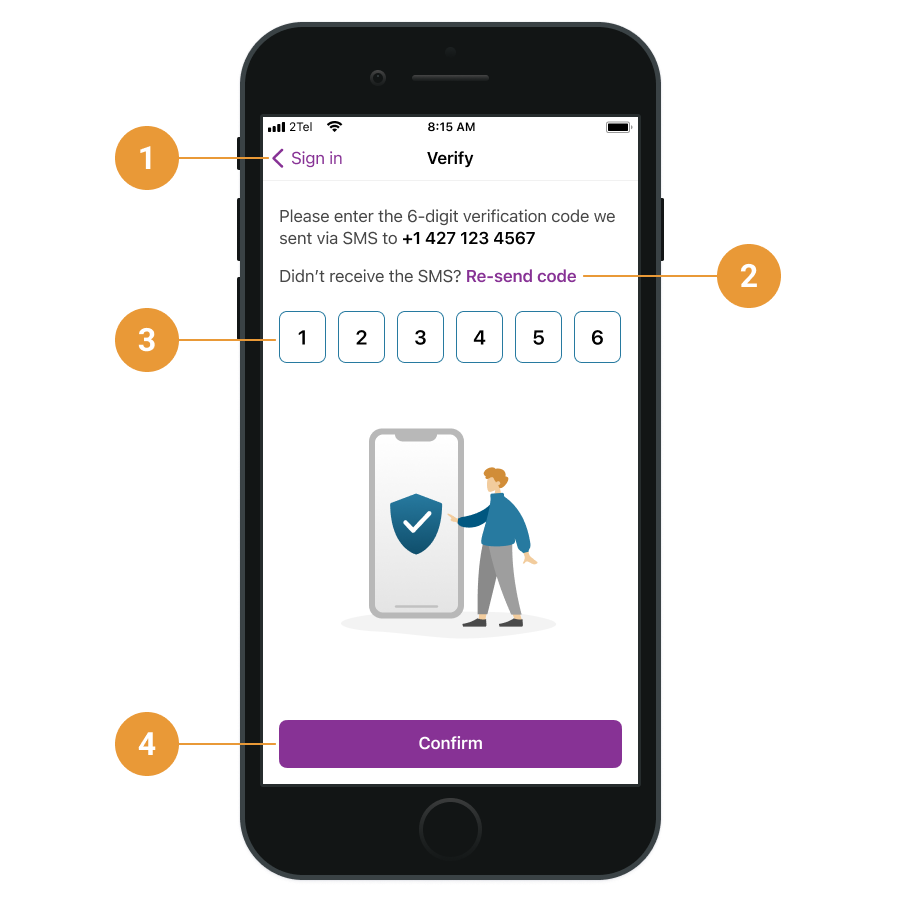
The registered number needs to be verified to access Mosaiq Go.
The above screen allows you to:
Return to sign in screen (1)
Re-send the SMS 6-digit verification code (2)
Enter in the SMS 6-digit verification code (3)
Confirm the code is valid (4)
Vehicle registration
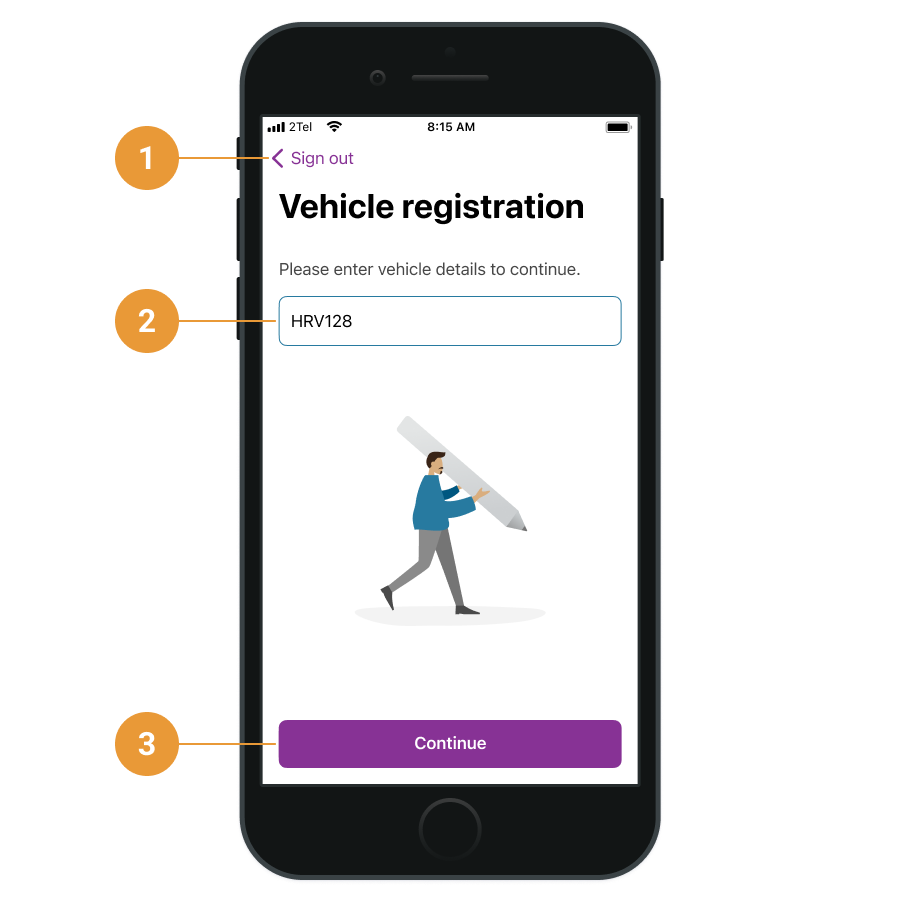
This vehicle registration screen allows you to:
Sign out of your session (1)
Enter in a unique description for your vehicle (2)
Continue sign in process (3)
Enter a unique description that identifies your vehicle, e.g. it’s registration number, fleet ID or vehicle name.
Once you have confirmed your vehicle details you will be taken to the Trips screen which is now the default screen going forward since having confirmed your initial settings.
