Trip info
The trip info screen provides two views of a scheduled trip that a user can switch between as they choose - a list view or a map view.
Select the trip info heading to view the name of the trip and number of stops.
Trip info - List view
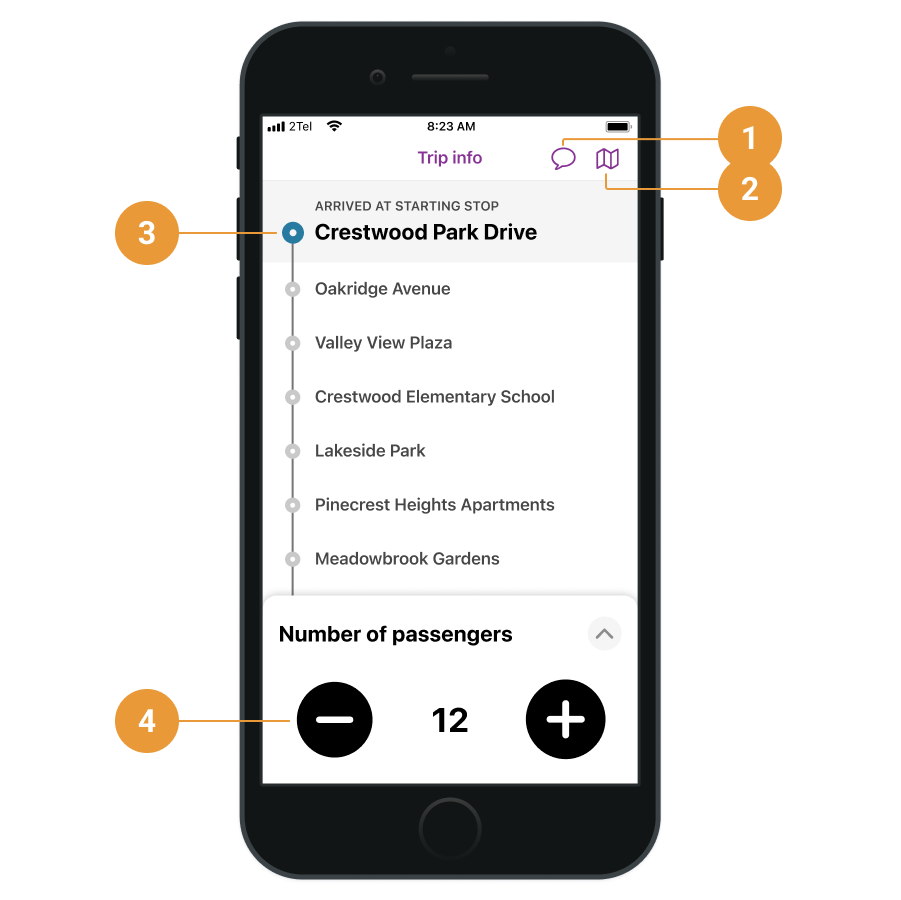
Messages - will bring up the Messages screen (1)
Map button - shows the map view (2)
List of stops - shows the list of stops for the trip (3)
Number of passengers - allows you to manually define the current number of passengers (4)
Trip Info - Map view
The map view shows the shape of the route as well as the stops.
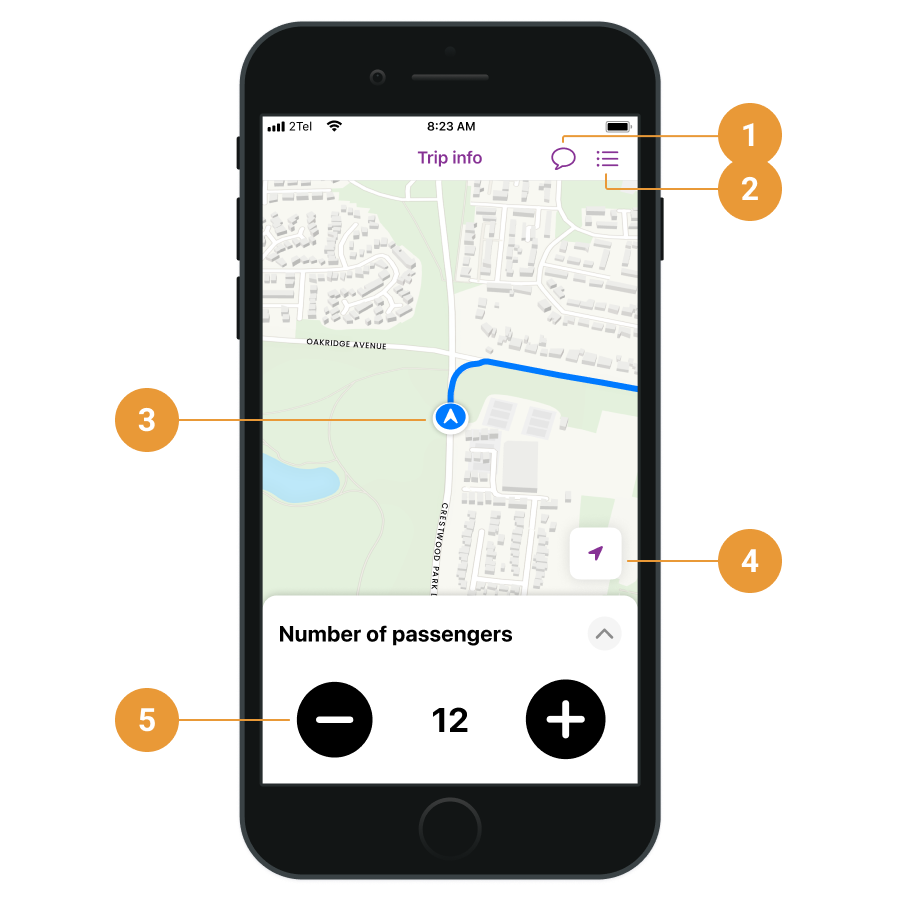
Messages - will bring up the Messages screen (1)
List icon - will take you back to the list view (2)
Current location Indicator - denotes your current location (3)
Location finder - centres on your current location (4)
Number of passengers - allows you to manually define the current number of passengers (5)
Swiping up on the Number of passengers menu will allow you to end the trip.
