On a Scheduled trip
Once a trip has started Mosaiq Go will respond dynamically to vehicle movements.
Use a two finger scroll to switch between 3D and 2D view.
Stationary Operation
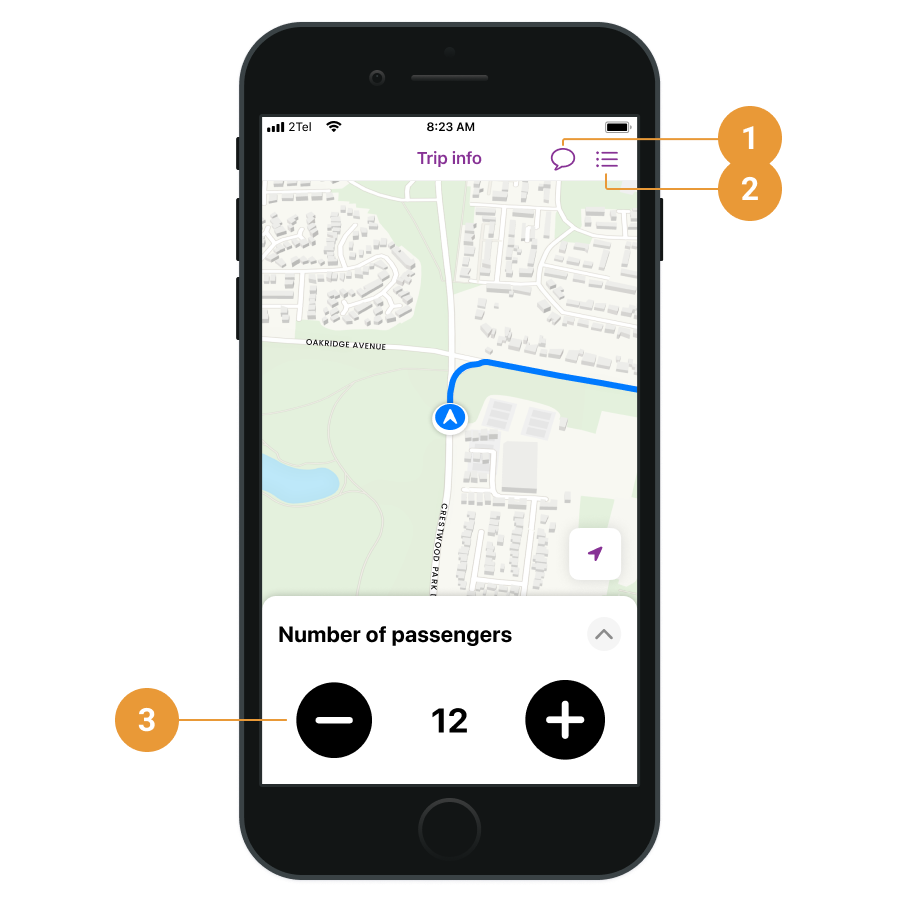

If the vehicles are stationary, you can access the Messages screen (1), list view (2), add/remove the number of passengers (3), and end the trip (4 + 5).
Safety Lock
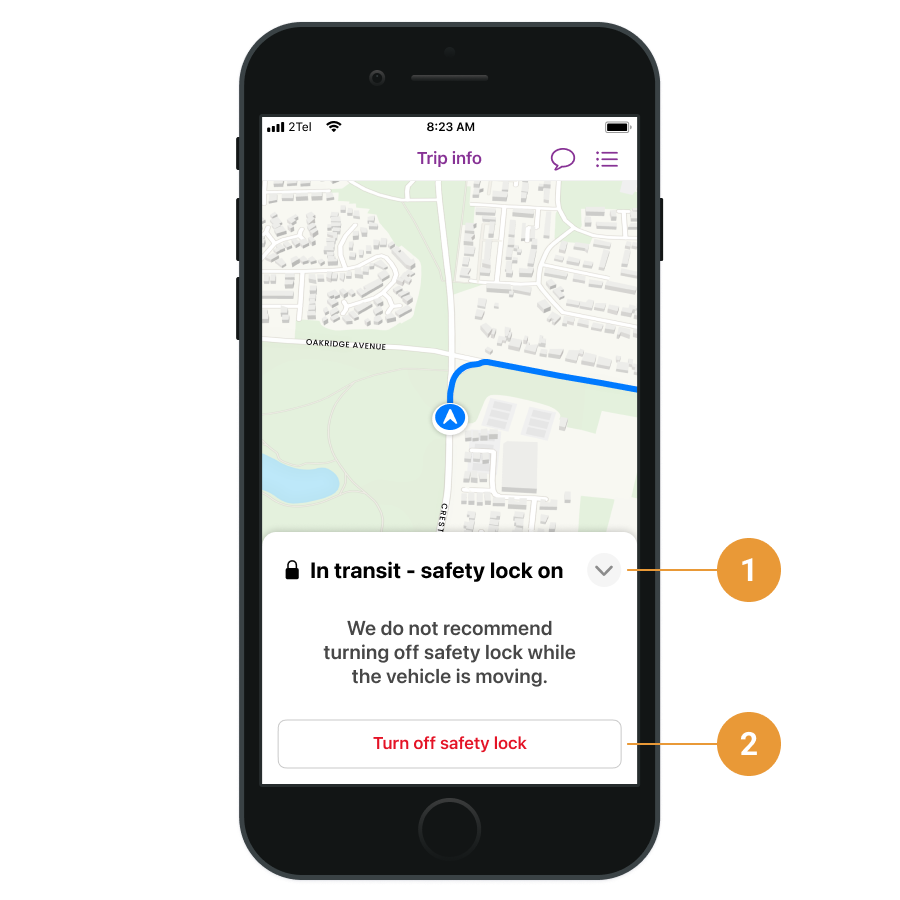
For safety reasons when the vehicle is moving, the passenger counter will be dismissed and display In transit - safety lock on instead. The safety lock can be disabled (1 + 2), however it is not recommended.
The safety lock will remain on unless the vehicle is stationary.
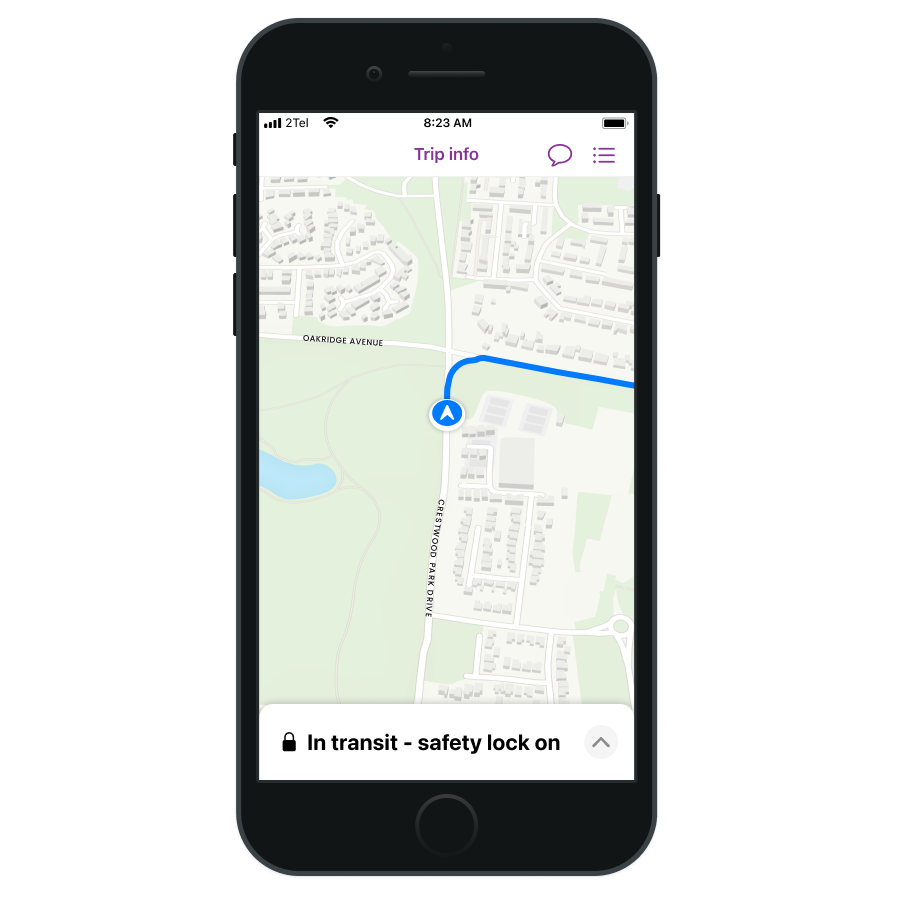
Your trip information can be linked to your existing RTI displays so passengers get up-to-date information.
Ending a trip
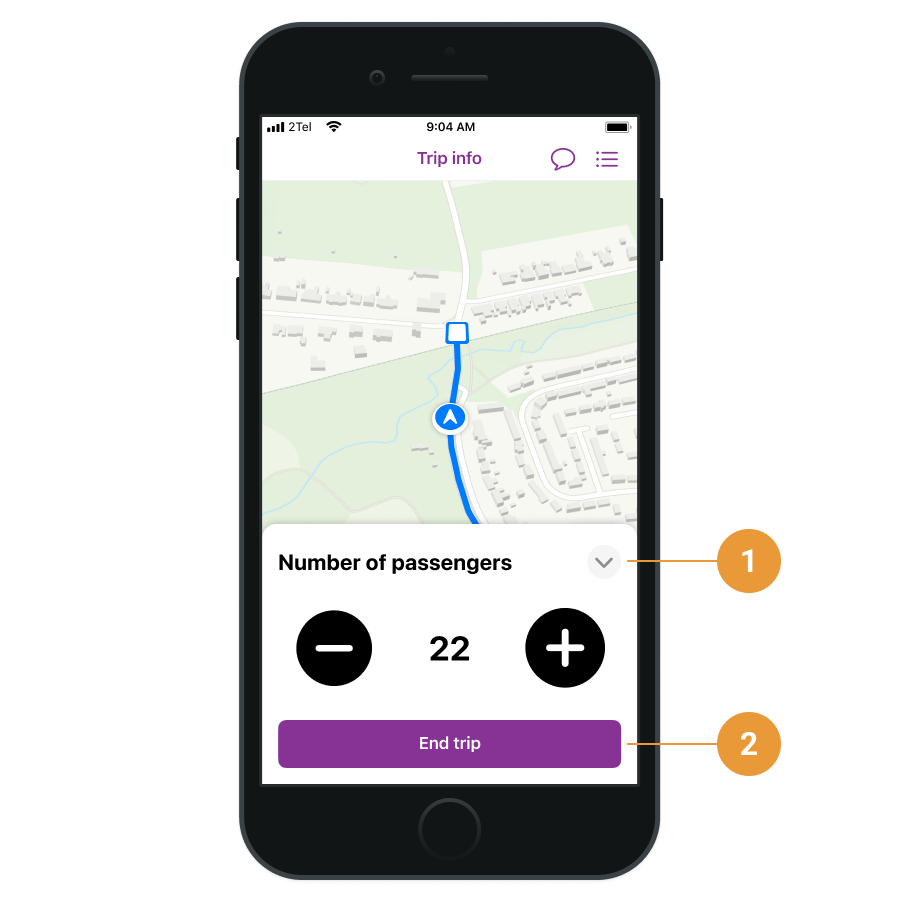
Once the vehicle has reached its last stop you can now end the trip:
Tap the arrow icon (1)
Tap End trip (2)
Tap Confirm
Tap Continue
The details of the trip will be recorded in the Logs Screen.
