Areas filter
The areas filter is located at the top of every page in Mosaiq Insights (1), next to the tenant selector. Once you select an area, your choice remains active as you navigate through the product.
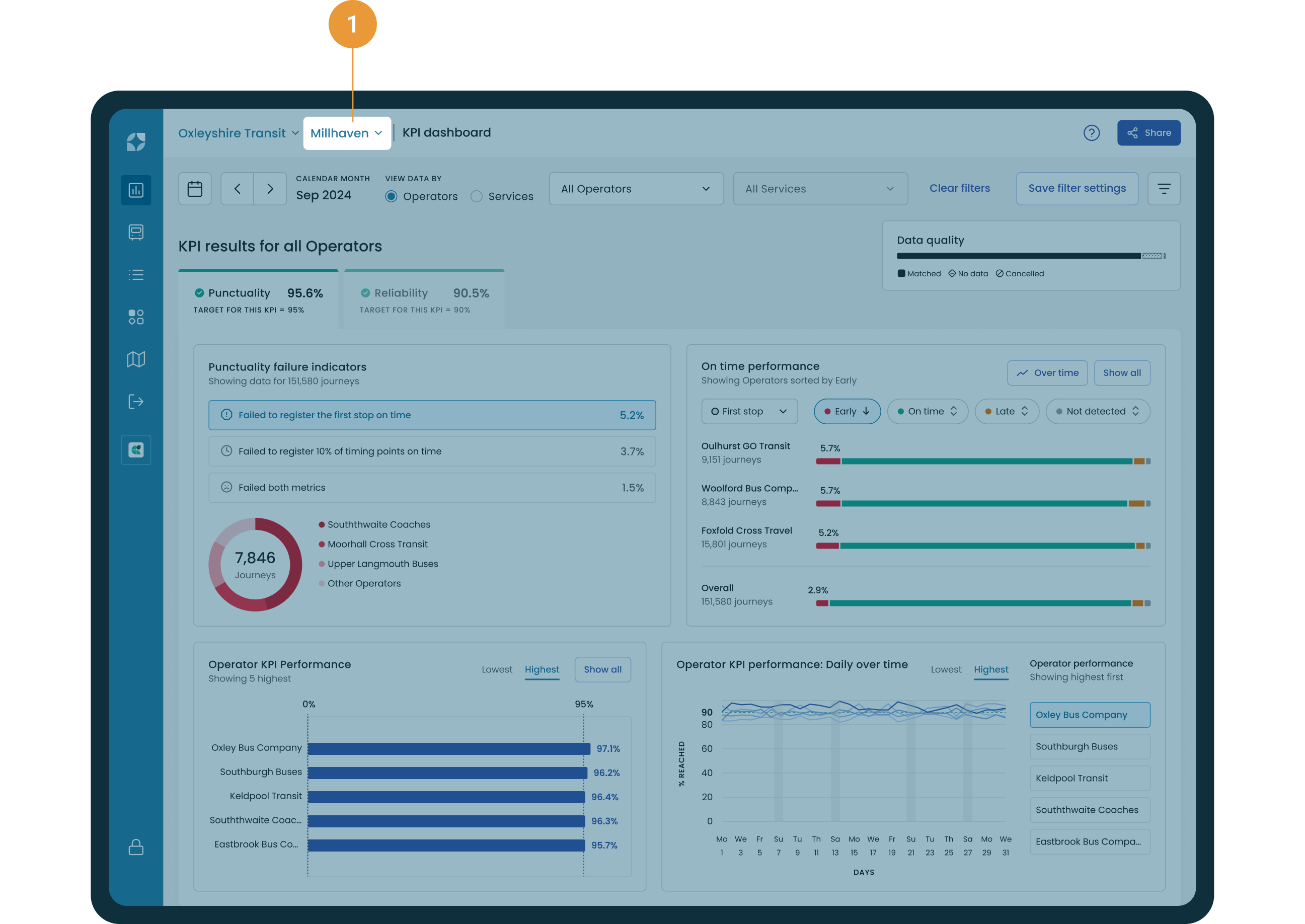
How to use the areas filter
By default, “All Areas” is selected. This means you see all operators and services in the tenant’s network, without any geographical boundaries.
To focus on a specific area:
Click the “All Areas” dropdown at the top of the page.
Scroll through the list and select your desired area.
For more information on how to enable areas refer to FAQs.
What changes when you select an area?
When you select a specific area the operator and services available in the filter update to show only those within the selected geographic area.
If a service has multiple variants in different areas, only the variants within your chosen area are included in metrics and calculations. Variants outside the area are excluded.
Punctuality and reliability metrics are recalculated based on the operators, services, variants, and trips that are inside the selected area.
Variants are used to describe a specific version, or pattern, of a route, that is identified by a distinct sequence of stop visits.
In Mosaiq variants are named using <first stop name> - <last stop name> (<the total number of stops>). Please refer to FAQs for more information.
How the filter works
The areas filter is applied at the variant level (individual service variations) and up to the operator level. All the data and calculations on the page reflect only what’s inside the selected area’s boundaries.
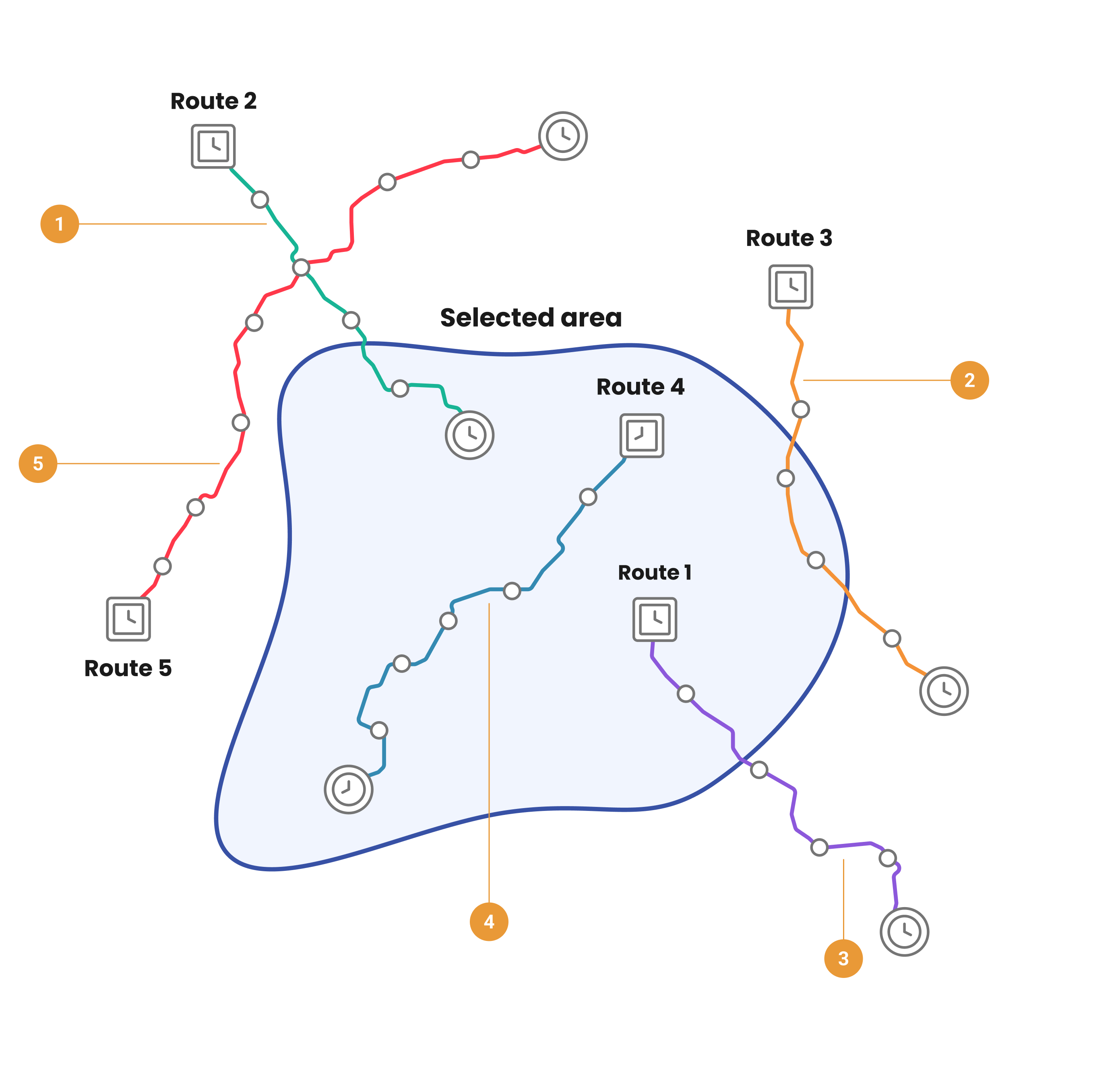
Each service is mapped to the area it operates in as follows, we use the entire service (first to last stop) if a service:
Ends outside of the selected area, but has stops inside the selected area (1)
Crosses through the selected area, but starts and ends outside the selected area (2)
Starts outside of the selected area, but has stops inside the selected area (3)
All stops are within the selected area (4).
The service is not mapped to the area if there are no stops that are within the selected area (5).
