Services
Review a service’s performance metrics as a summary of a period or in graphical form over time. It includes data quality, cancellations, and OTP at key stops and timing points. Each service row in the list can be expanded, showing its variants so you can compare performance at a glance.
Users can view the OTP pattern across various stops, for different variants of a service operated by the same provider. This includes early and late averages for journeys that have visited those stops, making it simple to quickly identify areas where improvements are needed.
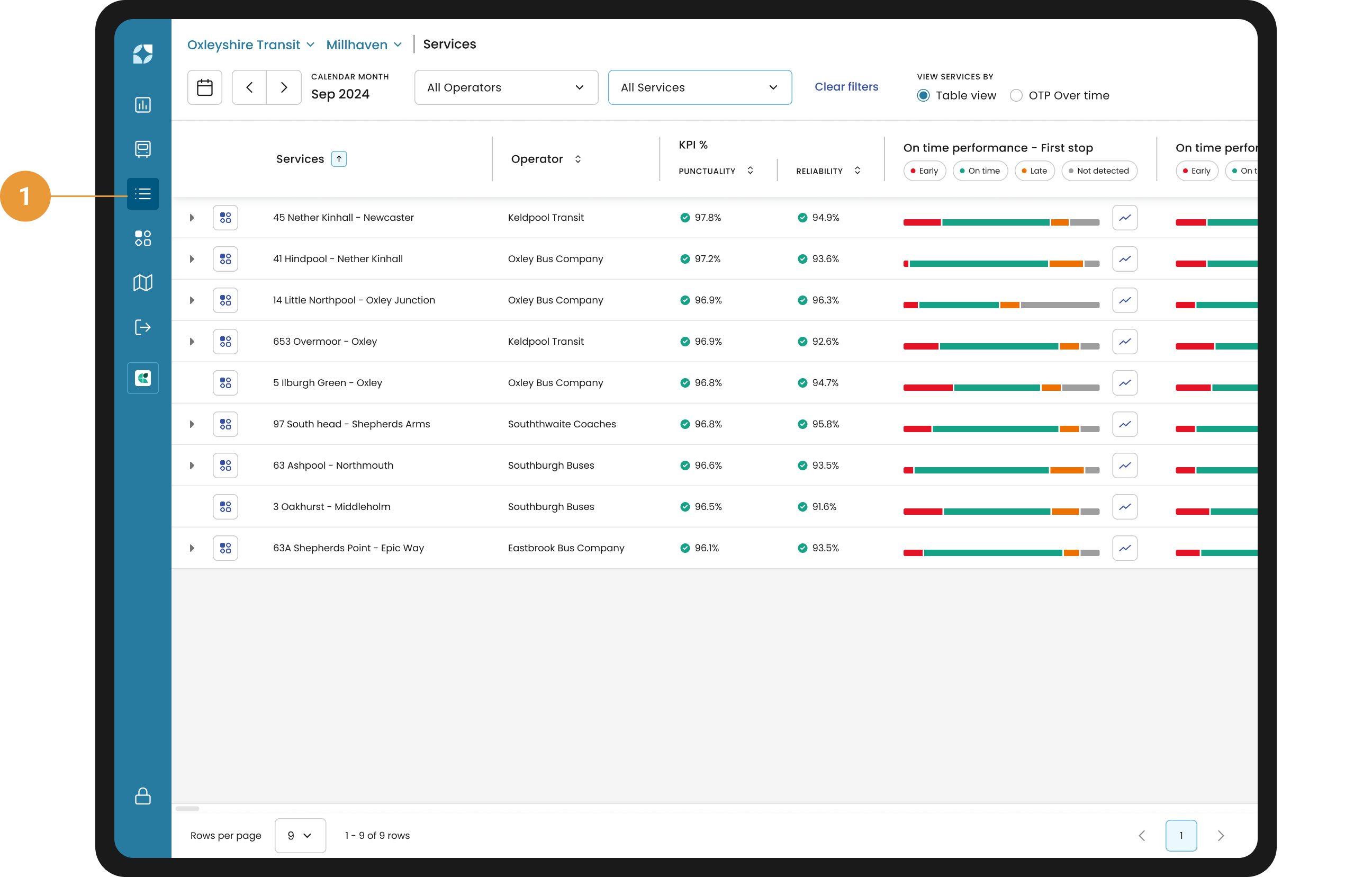
To see a list view of your Services, click Services in the left navigation (1).
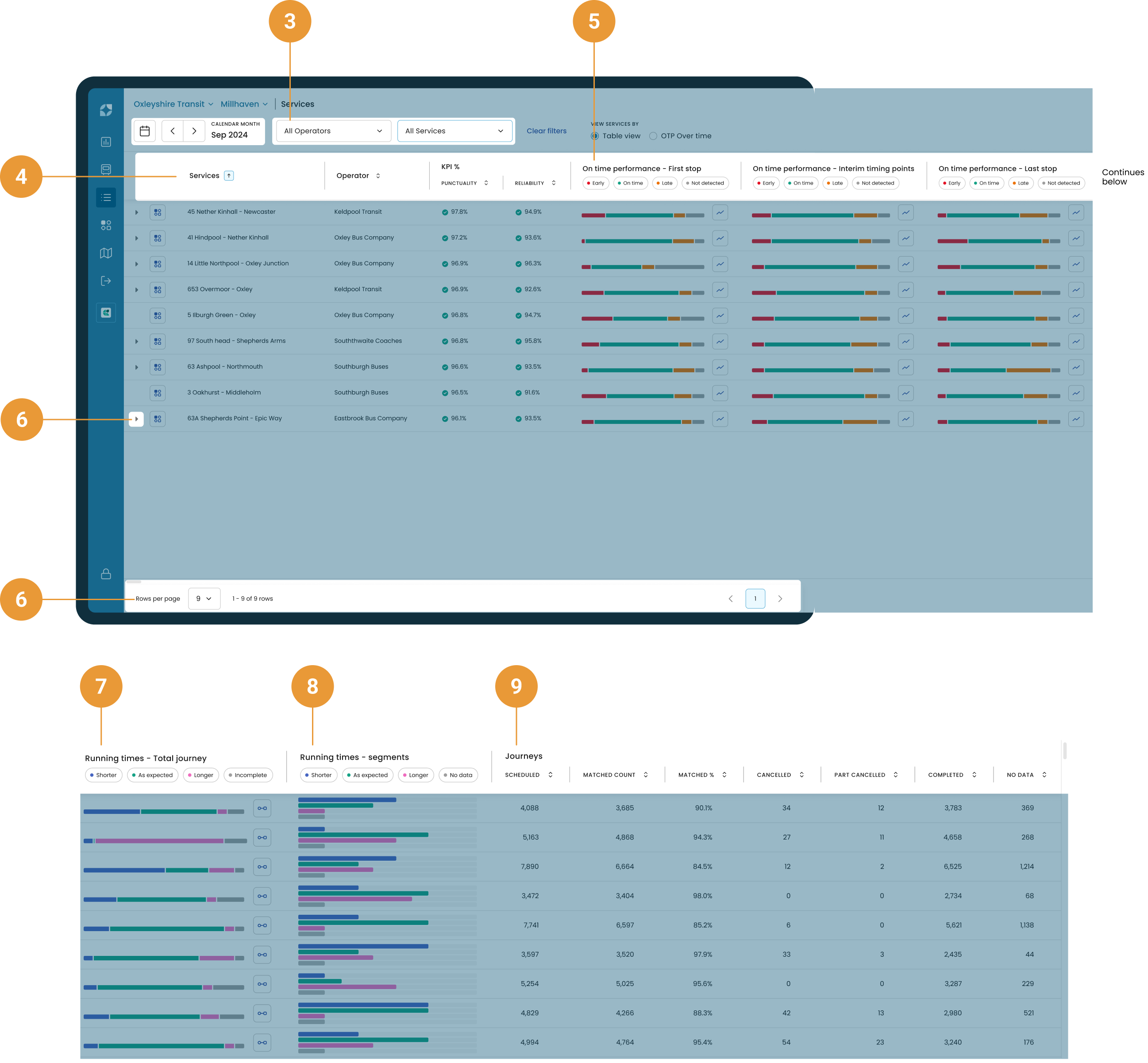
Use the calendar to see a specific date range. It operates in the same way as the calendar on the KPI Dashboard and Operators list (2).
Use the operators filter if you want to select an individual operator’s services to view, or to compare multiple operators’ services for the selected date range (3).
Click on a column header to filter the services data range from descending to ascending or vice versa by service, operator, punctuality, reliability or journeys matched metrics (4). The early, on time, late and not detected button will order data accordingly and works in the same way as the On time performance chart for the First stop, Timing point and Last stop (5).
Click the chevron on a service row to expand and list that service’s variants. For the selected date range, each variant shows its own punctuality and reliability, plus journeys matched and cancellations. You can expand multiple services to compare variants side by side. Clicking again on the chevron at the left of the row collapses the variants back into the service row (6).
The Running times - Total journey chart provides a summary of the performance of the total journey duration for completed journeys of the selected Service (7).
The Running times - Segments chart provides a summary of the performance across all segments within the selected Service (8).
Segment is defined as a portion of a trip for running time assessment and could represent either a stop to stop, a timing point to timing point, or from a previous timing point to the current stop.
The Journeys category captures the number of completed journeys, journeys scheduled, the matched count, matched percentage, cancelled, part cancelled and no data columns (9).
Completed journeys are those where both the first and last stop have been observed or detected.
Matched trips are those where at least one vehicle heartbeat has been observed and associated with the corresponding scheduled trip.
When a scheduled journey is fully removed from operation and does not run at all it is referred to as cancelled. Please refer to the FAQs for more detail on how cancellations are calculated.
A scheduled journey that runs only a portion of its intended route before stopping, leaving the remaining part of the journey unserved is referred to as part-cancelled.
No data is calculated by scheduled - matched count - cancelled = no data
Your results will be shown in the table – you can specify how many rows you want to view per page, or you can use the tabs to the right to skip through the data page by page (10).
Services – filtered by operators
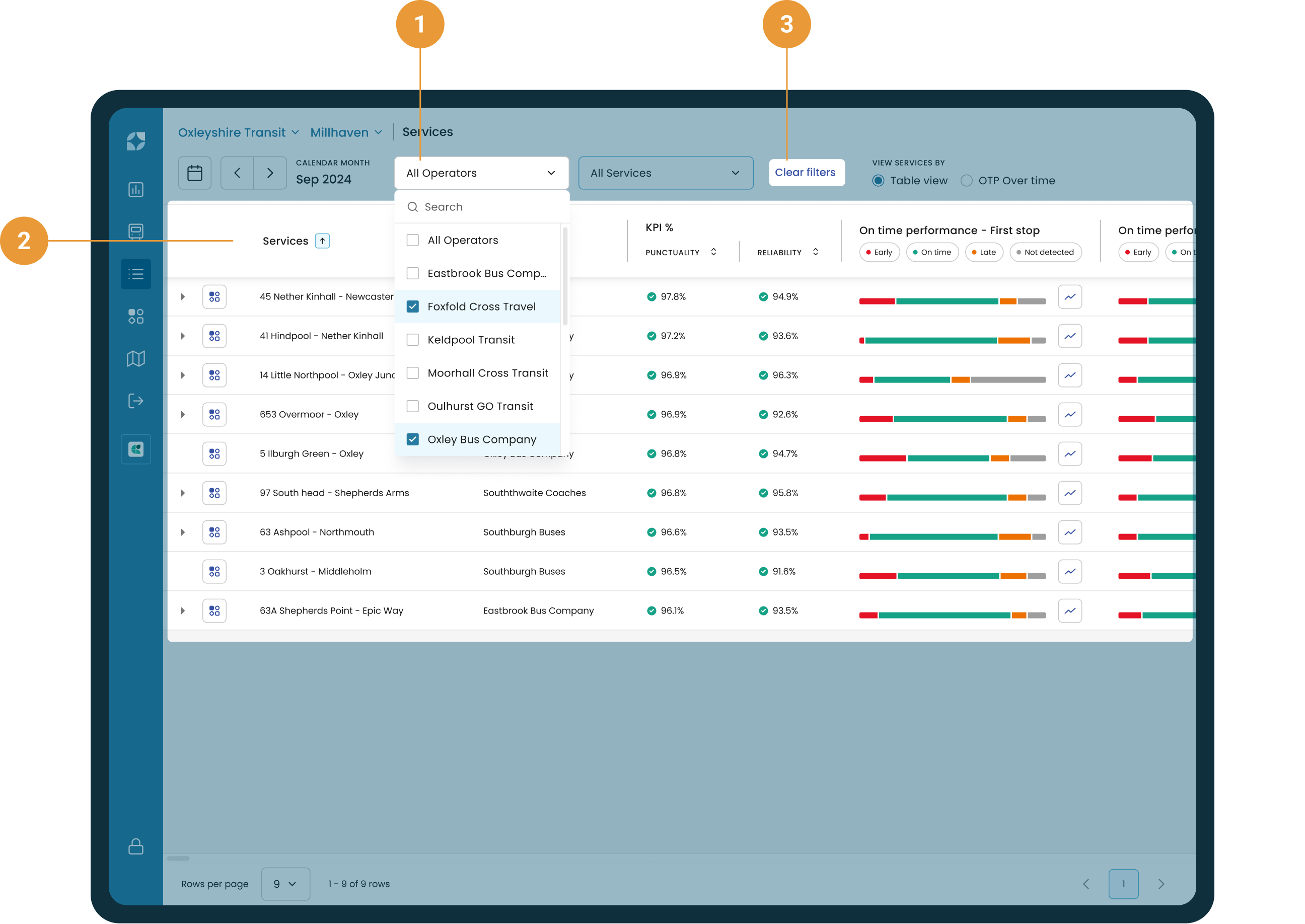
Scroll through the list of operators and select whichever operators you wish to view or compare. Here we’ve selected two operators (1).
Each selected operator’s services are shown in alphabetical order. Click on the column headers to sort the data as you wish – sorting arrows will appear to indicate which column the data is sorted by and in which direction (2).
To unselect individual operators, you can either untick them from the dropdown list, or click the clear filters button (3).
Services – filtered by operators and services
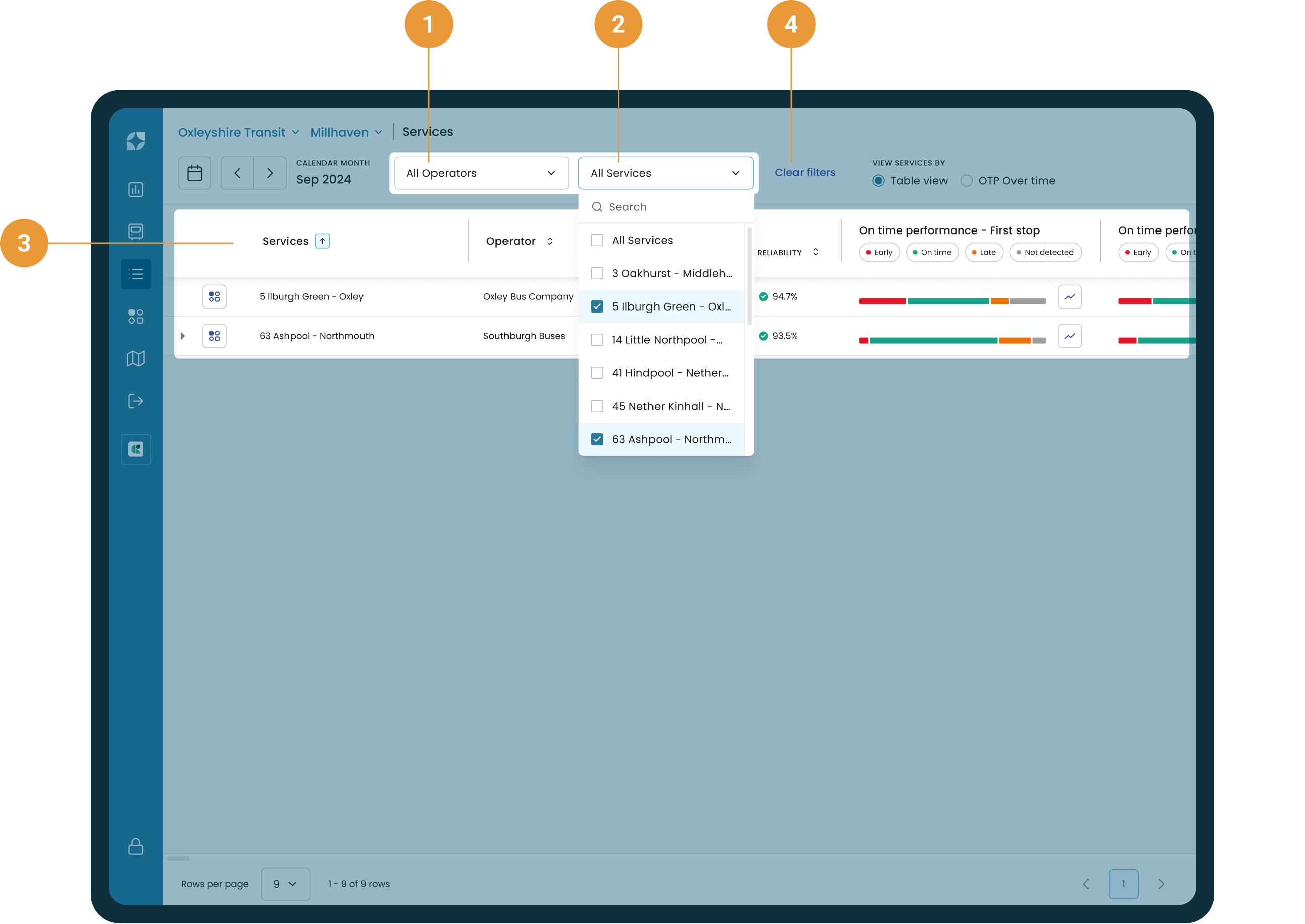
As we have two operators selected, the services filter will only display services for the selected operators (1).
Scroll through the list of services and select whichever you wish to view or compare. Here we’ve selected two services (2).
Each selected service is shown in alphabetical order. Click on the column headers to sort the data as you wish – sorting arrows will appear to indicate which column the data is sorted by and in which direction (3).
To unselect individual services, you can either untick them from the dropdown list, or click the clear filters button (4).
If no operators are selected then all services for the date range will be displayed in alphabetical order.
Viewing service variants
Variants are used to describe a specific version, or pattern, of a route, that is identified by a distinct sequence of stop visits.
In Mosaiq variants are named using <first stop name> - <last stop name> (<the total number of stops>). Please refer to FAQs for more information.
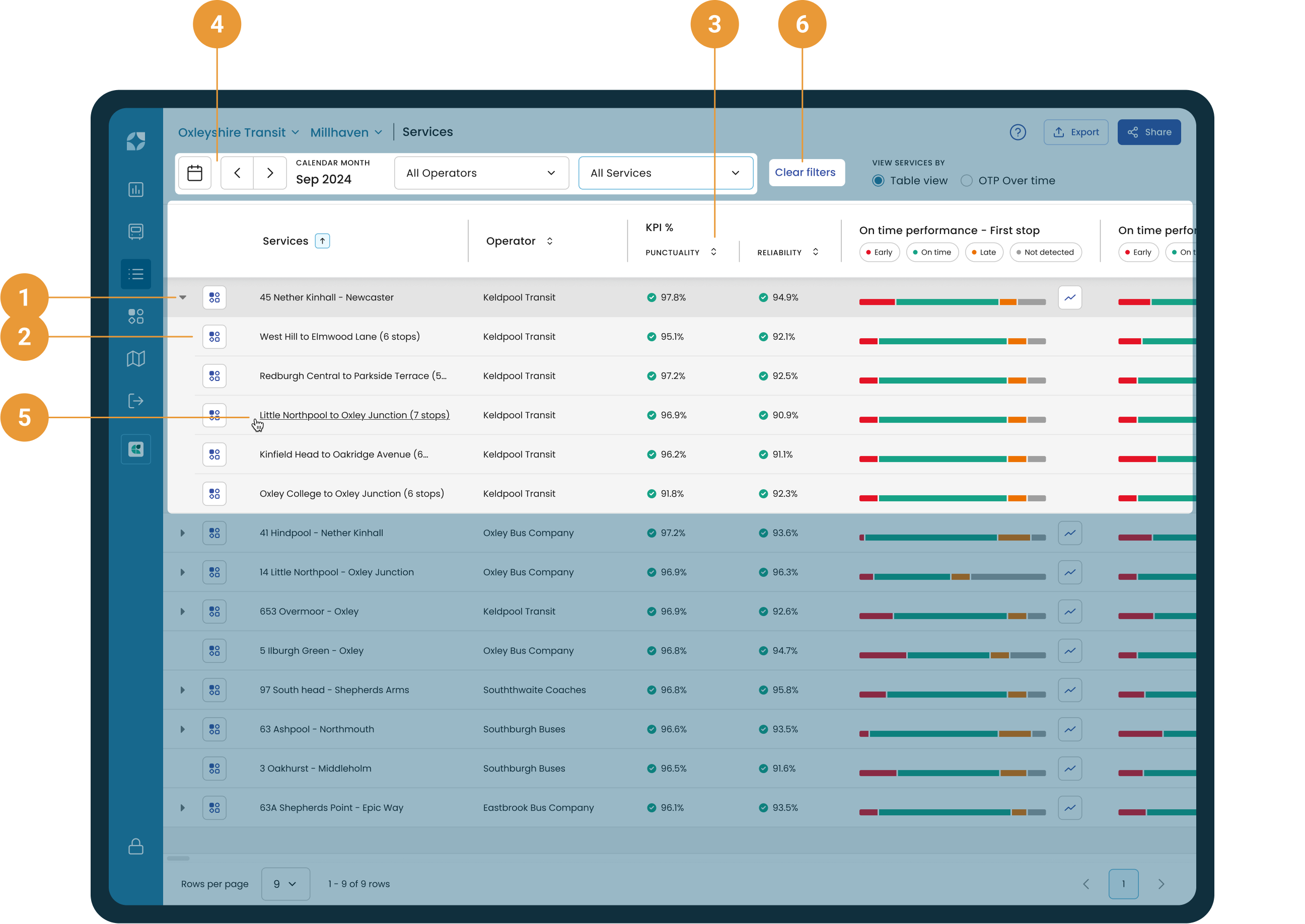
Open the variants list for a service by clicking the chevron at the start of the row (1).
Each variant is listed beneath its parent service, with the same columns where applicable: Punctuality, Reliability, On time performance (Early/On time/Late/Not detected), Running times, and Journeys (2).
Sorting respects the active column within the expanded list. If you sort by Punctuality or Reliability, variants reorder within their service, and services reorder relative to each other (3).
Filters (date range, operators, services) apply to the visible variants. Selecting operators or services narrows which services and their variants appear (4).
Click on a variant name to open Service Details pre-filtered to that variant (5).
Use the clear filters button to reset the list (6).
EXAMPLE #1
Viewing service variants and selecting a service

Expand the service row for “45 Nether Kinhall - Newcaster” by clicking the chevron at the start of the row. This reveals all variants for the service (1).
We’re picking service 45 Nether Kinhall - Newcaster, run by Keldpool Transit because we can see it’s one of the busiest services on the network, with 4,088 scheduled journeys in Sep 2024, as well as being one of the best performing services, ranking first by Punctuality KPI at 97.8%.
Click on a variant name to open Service Details for that specific variant, or click the main service name to view details for all variants.
Go to the Service Details page.
